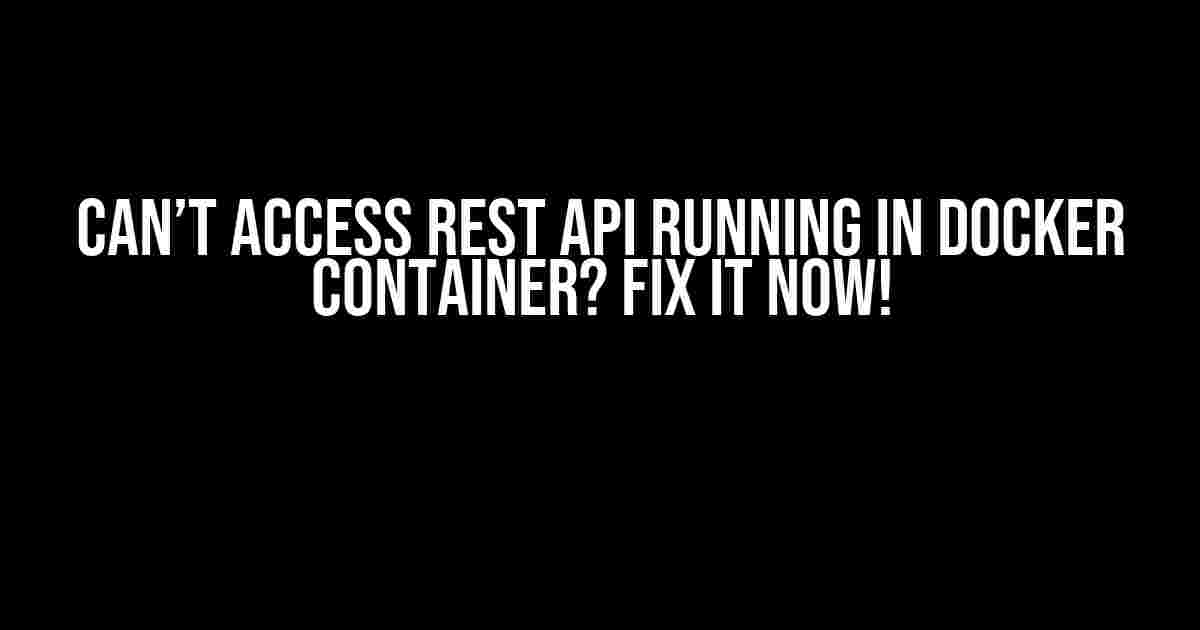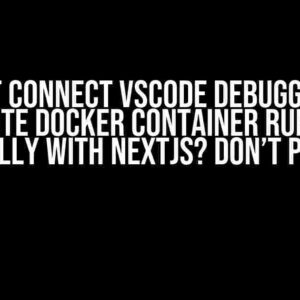Are you frustrated because you can’t access your REST API running in a Docker container? Don’t worry, you’re not alone! Many developers have faced this issue, and it’s more common than you think. In this article, we’ll dive into the world of Docker and explore the possible causes and solutions to this problem. So, buckle up and let’s get started!
What’s the Problem?
When you run a REST API in a Docker container, it’s not directly accessible from outside the container. This is because the API is running on a different network stack than your host machine. Docker uses a bridge network by default, which allows containers to communicate with each other, but not with the outside world.
Why Can’t I Access My API?
There are several reasons why you can’t access your REST API running in a Docker container. Here are some common culprits:
- Containers run on a different network stack than the host machine.
- The API is not exposed to the host machine.
- The container’s IP address is not accessible from outside.
- Firewall or security settings block the API requests.
- API is not listening on the correct port.
- Incorrect configuration or Dockerfile.
Solution 1: Expose the Port
The first step to access your REST API is to expose the port it’s running on. When you run a container, you need to specify the port you want to expose using the -p flag. For example:
docker run -p 8080:8080 my-rest-api:latestIn this example, we’re exposing port 8080 from the container to port 8080 on the host machine.
What’s the Difference Between -p and -P?
Did you know there’s a difference between -p and -P in Docker? -p allows you to specify the host port and container port explicitly, while -P maps all exposed ports in the Dockerfile to available ports on the host machine. For example:
docker run -P my-rest-api:latestSolution 2: Use Docker Compose
If you’re using Docker Compose to manage your containers, you can expose the port in the docker-compose.yml file. For example:
version: '3'
services:
my-rest-api:
build: .
ports:
- "8080:8080"
In this example, we’re exposing port 8080 from the container to port 8080 on the host machine using Docker Compose.
Solution 3: Use a Reverse Proxy
A reverse proxy is a server that sits between your container and the outside world. It can help route traffic from the host machine to the container. One popular reverse proxy is NGINX. Here’s an example configuration:
http {
upstream docker-api {
server localhost:8080;
}
server {
listen 80;
location /api {
proxy_pass http://docker-api;
proxy_http_version 1.1;
proxy_set_header Upgrade $http_upgrade;
proxy_set_header Connection 'upgrade';
proxy_set_header Host $host;
proxy_cache_bypass $http_upgrade;
}
}
}
In this example, we’re using NGINX as a reverse proxy to route traffic from port 80 to port 8080 on the container.
Solution 4: Use Docker Networking
Docker provides a built-in networking feature that allows containers to communicate with each other. You can create a network and attach your container to it. Here’s an example:
docker network create my-network
docker run -d --network my-network my-rest-api:latest
In this example, we’re creating a network named my-network and attaching the container to it.
Other Solutions
Here are some other solutions to consider:
- Use
--netflag to specify the network mode, for example:docker run --net=host my-rest-api:latest. - Use
--ipflag to specify the IP address of the container, for example:docker run --ip 192.168.0.100 my-rest-api:latest. - Use a third-party tool like
docker- ipto get the IP address of the container.
Troubleshooting Tips
Here are some troubleshooting tips to help you resolve issues with accessing your REST API running in a Docker container:
- Check the container logs for errors using
docker logs -f my-rest-api. - Verify the container’s IP address using
docker inspect -f '{{range .NetworkSettings.Networks}}{{.IPAddress}}{{end}}' my-rest-api. - Check the network configuration using
docker network inspect my-network. - Use a tool like
curlto test the API from within the container usingdocker exec -it my-rest-api curl http://localhost:8080/api.
Conclusion
In conclusion, accessing a REST API running in a Docker container can be challenging, but with the right techniques, it’s easily achievable. By exposing the port, using Docker Compose, setting up a reverse proxy, and leveraging Docker networking, you can ensure your API is accessible from outside the container. Remember to troubleshoot issues using the tips provided, and don’t hesitate to seek help if you’re stuck. Happy coding!
| Solution | Description |
|---|---|
| Expose the Port | Use the -p flag to expose the port from the container to the host machine. |
| Use Docker Compose | Expose the port in the docker-compose.yml file. |
| Use a Reverse Proxy | Use a reverse proxy like NGINX to route traffic from the host machine to the container. |
| Use Docker Networking | Use Docker’s built-in networking feature to create a network and attach the container to it. |
By following these solutions and troubleshooting tips, you’ll be able to access your REST API running in a Docker container in no time. Remember to bookmark this article for future reference, and share it with your friends and colleagues who might be struggling with the same issue.
Frequently Asked Questions
Here are some frequently asked questions related to accessing a REST API running in a Docker container:
Q: What’s the difference between -p and -P?
A: -p allows you to specify the host port and container port explicitly, while -P maps all exposed ports in the Dockerfile to available ports on the host machine.
Q: How do I expose multiple ports?
A: You can expose multiple ports by separating them with commas, for example: docker run -p 8080:8080,5000:5000 my-rest-api:latest.
Q: Can I use a reverse proxy with other containers?
A: Yes, you can use a reverse proxy with other containers, not just the one running the REST API.
Q: What’s the best way to troubleshoot issues?
A: The best way to troubleshoot issues is to check the container logs, verify the container’s IP address, and test the API from within the container using a tool like curl.
We hope this article has helped you resolve the issue of accessing your REST API running in a Docker container. If you have any further questions or need more assistance, please don’t hesitate to ask.
Frequently Asked Question
Are you stuck trying to access your REST API running in a Docker container? Don’t worry, you’re not alone! We’ve got the answers to your most pressing questions.
Why can’t I access my REST API from outside the Docker container?
This is likely because the Docker container is not exposed to the outside world. By default, Docker containers only listen on localhost, so you need to map the container port to a host port using the `-p` flag when running the container, like this: `docker run -p 8080:8080 my-rest-api`. This way, you can access your API from outside the container by visiting `http://localhost:8080`.
How do I find the IP address of my Docker container?
You can find the IP address of your Docker container using the `docker inspect` command. For example, if your container is named `my-rest-api`, you can run `docker inspect -f ‘{{range .NetworkSettings.Networks}}{{.IPAddress}}{{end}}’ my-rest-api`. This will give you the IP address of the container, which you can use to access your API.
Is it possible to access my REST API from another container?
Yes, it is possible to access your REST API from another container. You can use the container’s IP address or hostname to access the API. For example, if you have a container named `my-client` that needs to access the API, you can use the `docker-compose` file to link the containers together and access the API using the container’s hostname.
Why is my API not responding when I try to access it from outside the Docker container?
This could be due to a number of reasons, such as the API not being configured to listen on the correct port, or the container not being exposed to the outside world. Check the container logs to see if there are any error messages that can give you a hint about what’s going on. You can also try using a tool like `curl` to test the API from within the container to see if it’s working as expected.
How do I configure my REST API to listen on a specific port?
The way to configure your REST API to listen on a specific port depends on the programming language and framework you’re using. For example, in Node.js with Express, you can specify the port in the `app.listen()` function, like this: `app.listen(8080, () => { console.log(‘Server started on port 8080’); });`. Make sure to map the container port to a host port using the `-p` flag when running the container, as mentioned earlier.