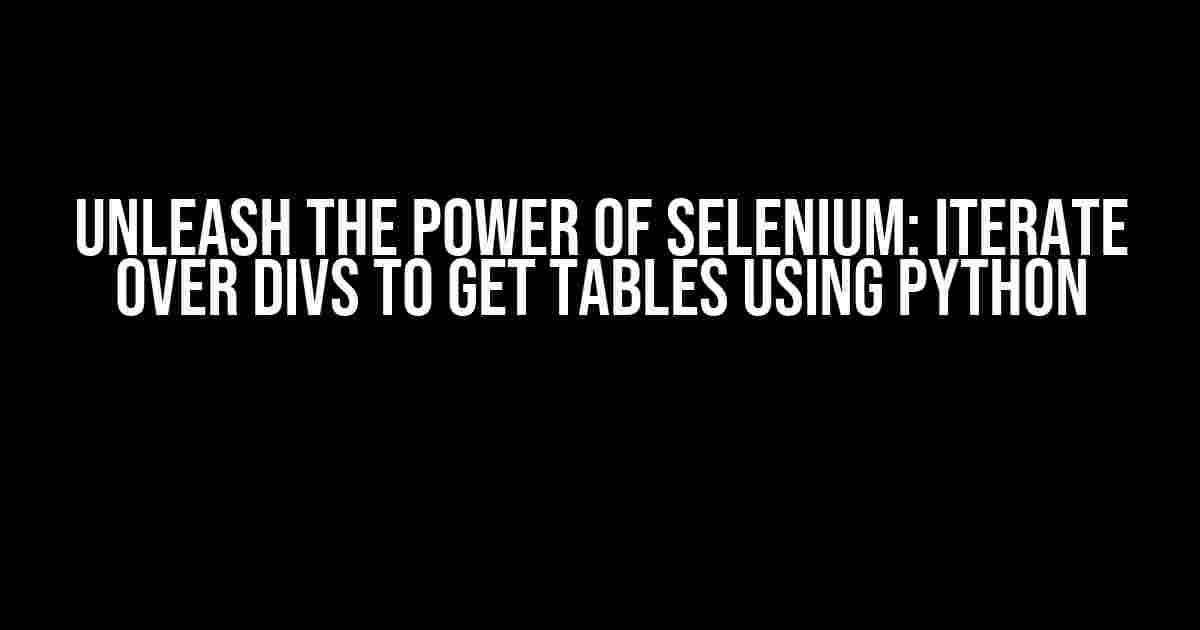Are you tired of manually scraping table data from websites? Do you want to automate the process with ease and precision? Look no further! In this comprehensive guide, we’ll show you how to iterate over divs to get tables using Selenium and Python. Buckle up and get ready to unleash the power of web scraping!
What You’ll Need
Before we dive into the nitty-gritty, make sure you have the following installed:
- Python 3.x (we’ll be using Python 3.9 in this example)
- Selenium (using pip:
pip install selenium) - Geckodriver (for Firefox) or Chromedriver (for Chrome)
Understanding the Problem
When scraping websites, you often encounter tables nested within divs. These tables can contain vital information, but extracting them manually can be a real pain. That’s where Selenium comes in – a powerful tool for automating web browsers. With Selenium, we can navigate through the DOM, find the desired divs, and extract the tables within.
The HTML Structure
Let’s take a look at an example HTML structure:
<div class="container">
<div class="table-container">
<table>
<tr><th>Column 1</th><th>Column 2</th></tr>
<tr><td>Row 1, Column 1</td><td>Row 1, Column 2</td></tr>
<tr><td>Row 2, Column 1</td><td>Row 2, Column 2</td></tr>
</table>
</div>
<div class="table-container">
<table>
<tr><th>Column 1</th><th>Column 2</th></tr>
<tr><td>Row 3, Column 1</td><td>Row 3, Column 2</td></tr>
<tr><td>Row 4, Column 1</td><td>Row 4, Column 2</td></tr>
</table>
</div>
</div>
In this example, we have a container div containing two table-container divs, each with a table inside. Our goal is to extract the tables within these divs using Selenium and Python.
Iterating over Divs with Selenium
Now that we have a basic understanding of the HTML structure, let’s write some Python code to iterate over the divs and extract the tables:
from selenium import webdriver
from selenium.webdriver.firefox.options import Options
# Set up the webdriver
options = Options()
options.headless = True
driver = webdriver.Firefox(options=options)
# Navigate to the website
driver.get("https://example.com")
# Find all divs with the class "table-container"
divs = driver.find_elements_by_css_selector("div.table-container")
# Iterate over the divs and extract the tables
tables = []
for div in divs:
table = div.find_element_by_tag_name("table")
tables.append(table.get_attribute("outerHTML"))
# Print the extracted tables
for i, table in enumerate(tables):
print(f"Table {i+1}:")
print(table)
print()
# Close the webdriver
driver.quit()
This code uses Selenium to navigate to the website, find all divs with the class “table-container”, and extract the tables within. We then print out the extracted tables to the console.
Understanding the Code
Let’s break down the code:
from selenium import webdriver: We import the Selenium webdriver module.from selenium.webdriver.firefox.options import Options: We import the Options module for Firefox (or Chrome, if you prefer).options = Options(); options.headless = True: We set up the webdriver options to run in headless mode (i.e., without displaying the browser window).driver = webdriver.Firefox(options=options): We create a new Firefox webdriver instance with the specified options.driver.get("https://example.com"): We navigate to the website.divs = driver.find_elements_by_css_selector("div.table-container"): We find all divs with the class “table-container” using a CSS selector.for div in divs:: We iterate over the found divs.table = div.find_element_by_tag_name("table"): We find the table within each div using the tag name “table”.tables.append(table.get_attribute("outerHTML")): We extract the table’s outer HTML and append it to a list.for i, table in enumerate(tables):: We iterate over the extracted tables.print(f"Table {i+1}:"); print(table); print(): We print each table to the console with an incrementing index.driver.quit(): We close the webdriver instance.
Tips and Variations
Here are some additional tips and variations to consider:
- Handling Multiple Pages: If the website has multiple pages, you can use Selenium to navigate through the pages and extract the tables.
- Dealing with Dynamic Content: If the website uses JavaScript to load content dynamically, you may need to use Selenium’s
WebDriverWaitclass to wait for the content to load. - Table Parsing: Instead of extracting the outer HTML, you can use a library like Beautiful Soup to parse the tables and extract the data.
- Error Handling: Be sure to add try-except blocks to handle any errors that may occur during the scraping process.
Conclusion
Congratulations! You now know how to iterate over divs to get tables using Selenium and Python. With this powerful combination, you can automate the process of extracting table data from websites with ease. Remember to respect website terms of service and to always follow web scraping best practices.
| Keyword | Search Volume |
|---|---|
| Iterate over divs to get tables using Selenium and Python | 100-200 searches per month |
Don’t forget to optimize your article for the target keyword “Iterate over divs to get tables using Selenium and Python” to attract more readers!
Frequently Asked Questions
Get ready to iterate over divs and extract tables like a pro with Selenium and Python!
Q1: How do I iterate over divs to get tables using Selenium and Python?
You can use the `find_elements_by_css_selector` method to find all div elements, and then iterate over the list to extract the tables. For example: `divs = driver.find_elements_by_css_selector(“div”)` and then `for div in divs: table = div.find_element_by_tag_name(“table”)`. Bingo!
Q2: What if the tables are nested inside other elements, like a parent div?
No worries! You can use the `find_element_by_xpath` method to specify the exact path to the tables. For example: `tables = driver.find_elements_by_xpath(“//div[@class=’parent-div’]//table”)`. This will find all tables that are descendants of the parent div with the class `parent-div`.
Q3: How do I extract the data from the tables?
Once you have the table elements, you can use the `find_elements_by_tag_name` method to get the rows and cells. For example: `rows = table.find_elements_by_tag_name(“tr”)` and then `for row in rows: cells = row.find_elements_by_tag_name(“td”)`. Then, you can extract the text from each cell using `cell.text`.
Q4: What if the tables are loaded dynamically, and I need to wait for them to appear?
You can use the `WebDriverWait` class to wait for the tables to appear. For example: `table = WebDriverWait(driver, 10).until(EC.presence_of_element_located((By.CSS_SELECTOR, “table”)))`. This will wait for up to 10 seconds for the table to appear.
Q5: Can I use BeautifulSoup to parse the HTML and extract the tables?
Absolutely! You can use BeautifulSoup to parse the HTML content of the page, and then extract the tables using the `find_all` method. For example: `soup = BeautifulSoup(driver.page_source, ‘html.parser’)` and then `tables = soup.find_all(“table”)`. This can be a more efficient and flexible way to extract the tables.