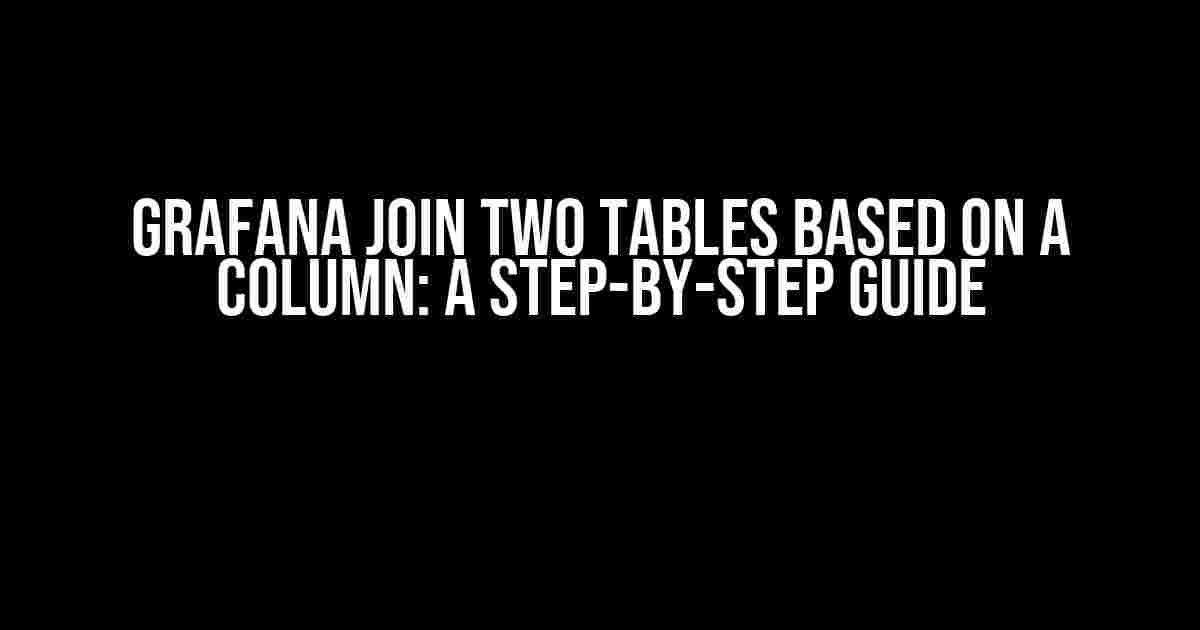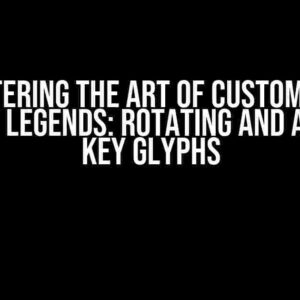If you’re working with multiple data sources in Grafana, you might often come across the need to combine data from two tables based on a common column. This technique is called table joining, and it’s an essential skill to master in data visualization. In this article, we’ll walk you through a comprehensive guide on how to join two tables based on a column in Grafana.
Why Join Tables in Grafana?
Joining tables in Grafana allows you to merge data from multiple sources into a single, unified view. This is particularly useful when:
- You’re working with disparate data sources, such as MySQL and PostgreSQL.
- You want to create a single dashboard that displays data from multiple tables.
- You need to perform calculations or aggregations on data from multiple tables.
Prerequisites
Before we dive into the tutorial, make sure you have:
- Grafana installed and configured with a data source (e.g., MySQL, PostgreSQL, or Prometheus).
- Two tables with a common column that you want to join.
- A basic understanding of SQL and data visualization concepts.
Step 1: Prepare Your Data
Let’s assume we have two tables: orders and customers. We want to join these tables based on the customer_id column.
+---------------+ +---------------+ | orders | | customers | +---------------+ +---------------+ | id | customer_id | id | name | +---------------+ +---------------+ | 1 | 1 | 1 | John | | 2 | 1 | 2 | Jane | | 3 | 2 | 3 | Bob | | 4 | 3 | 4 | Alice | +---------------+ +---------------+
Step 2: Create a New Dashboard
In Grafana, create a new dashboard by clicking the + icon in the top right corner.
Step 3: Add a Query
Add a new query to your dashboard by clicking the + icon in the top right corner of the dashboard.
SELECT * FROM orders JOIN customers ON orders.customer_id = customers.id
This SQL query uses the JOIN keyword to combine the orders and customers tables based on the customer_id column.
Step 4: Configure the Data Source
In the query editor, select the data source that contains the two tables you want to join.
Make sure the data source is configured correctly, including the database, username, and password.
Step 5: Visualize Your Data
Now that you’ve joined the two tables, you can visualize your data using a variety of panels in Grafana.
- Table panel: Displays the joined data in a table format.
- Graph panel: Visualizes the joined data in a graph format.
- Bar chart panel: Displays the joined data in a bar chart format.
For this example, let’s use a table panel to display the joined data.
+---------------+---------------+---------------+ | id | customer_id | name | order_id | +---------------+---------------+---------------+ | 1 | 1 | John | 1 | | 2 | 1 | John | 2 | | 3 | 2 | Jane | 3 | | 4 | 3 | Bob | 4 | +---------------+---------------+---------------+
Common Join Types in Grafana
In Grafana, you can use different types of joins to combine data from multiple tables.
Inner Join
An inner join returns only the rows that have a match in both tables.
SELECT * FROM orders INNER JOIN customers ON orders.customer_id = customers.id
Left Join
A left join returns all the rows from the left table and the matched rows from the right table.
SELECT * FROM orders LEFT JOIN customers ON orders.customer_id = customers.id
Right Join
A right join returns all the rows from the right table and the matched rows from the left table.
SELECT * FROM orders RIGHT JOIN customers ON orders.customer_id = customers.id
Full Outer Join
A full outer join returns all the rows from both tables, with null values in the columns where there are no matches.
SELECT * FROM orders FULL OUTER JOIN customers ON orders.customer_id = customers.id
Troubleshooting Common Issues
When joining tables in Grafana, you might encounter some common issues.
Issue 1: Duplicate Column Names
If the tables you’re joining have columns with the same name, you might get an error.
Solution: Use aliases to rename the columns with the same name.
SELECT orders.id AS order_id, customers.id AS customer_id, ... FROM orders JOIN customers ON orders.customer_id = customers.id
Issue 2: Performance Issues
Joining large tables can result in performance issues.
Solution: Use indexing, caching, and optimize your queries to improve performance.
Conclusion
Happy dashboarding with Grafana!
| Keyword | Description |
|---|---|
| Grafana join two tables | Joining two tables in Grafana based on a common column |
| Table joining | Merging data from multiple tables into a single view |
| SQL JOIN | A SQL command used to combine data from multiple tables |
Here are 5 Questions and Answers about “Grafana join two tables based on a column” in HTML format:
Frequently Asked Question
Get the most out of Grafana by joining two tables based on a column. Check out these frequently asked questions and answers to master this powerful feature!
What is the syntax to join two tables in Grafana?
To join two tables in Grafana, you can use the following syntax: `table1 LEFT JOIN table2 ON table1.column_name = table2.column_name`. This will combine rows from both tables where the column values match.
What types of joins are supported in Grafana?
Grafana supports three types of joins: INNER JOIN, LEFT JOIN, and CROSS JOIN. INNER JOIN returns only matching rows, LEFT JOIN returns all rows from the left table and matching rows from the right table, and CROSS JOIN returns the Cartesian product of both tables.
Can I join more than two tables in Grafana?
Yes, you can join more than two tables in Grafana by using multiple JOIN statements. For example: `table1 LEFT JOIN table2 ON table1.column_name = table2.column_name LEFT JOIN table3 ON table2.column_name = table3.column_name`. Just be sure to use parentheses to avoid syntax errors!
What happens if the column names are different between the two tables?
No problem! You can use the `AS` keyword to alias the column names. For example: `table1 LEFT JOIN table2 ON table1.column_a = table2.column_b AS new_column_name`. This allows you to join on columns with different names.
Can I use Grafana’s join feature with other data sources, like MySQL or PostgreSQL?
Absolutely! Grafana’s join feature is supported by many data sources, including MySQL, PostgreSQL, and others. Just make sure to check the specific documentation for your data source to ensure compatibility.